Reshuffle Open Source on Azure
This tutorial describes how to use the Azure command line interface to deploy a Node.js application.
Prerequisites
- An Azure subscription
- Git
- Node.js and npm 6.x or higher
- Azure CLI
Steps to Deploy
Login to your Azure account
$ az loginCreate the Azure App Service to host your app code
a. Create a resource group in a data center
$ az group create --name [RESOURCE_GROUP] --location [DATA_CENTRE_LOCATION]The locations list can be found by running
$ az account list-locationse.g.
westusb. Set the default resource group and region for subsequent commands
$ az configure --defaults group=[RESOURCE_GROUP] location=[DATA_CENTRE_LOCATION]c. Create an app service plan that defines the underlying virtual machine used by the App Service
$ az appservice plan create --name [PLAN_NAME] --sku F1The command above specifies a free hosting plan,
--sku F1, which uses a shared virtual machine, and names the plan[PLAN_NAME]Additional values for
--skucan be found by typing$ az appservice list-locations --helpd. Create the App Service
$ az webapp create --name [APP_NAME] --plan [PLAN_NAME] --runtime "[NODE_VERSION]"[PLAN_NAME]should be a unique name that eventually will be part of the app URL. Choose[NODE_VERSION]from the list when runningaz webapp list-runtimese.g.node|12-ltsDeploy the App In this step, you deploy your Node.js app code to Azure App Service using a basic process of pushing your local Git repository to Azure. Please note that in order to pass the PORT to reshuffle, send it when starting the app
``` const app = new Reshuffle() ... app.start(process.env.PORT) ``` a. Initialize a local Git repository and make an initial commit ``` $ git init $ git add -A $ git commit -m "Initial Commit" ``` b. Set up deployment credentials in Azure, replacing `[USERNAME]` and `[PASSWORD]` with your credentials `$ az webapp deployment user set --user-name [USERNAME] --password [PASSWORD]` c. Retrieve the Git endpoint to which we want to push the app code `$ az webapp deployment source config-local-git --name [APP_NAME]` The output from the command is similar to the following: ``` { "url": "https://username@msdocs-node-cli.scm.azurewebsites.net/msdocs-node-cli.git" } ``` d. Set a new remote in Git named azure, using the URL from the previous step omitting the username. `$ git remote add azure https://msdocs-node-cli.scm.azurewebsites.net/msdocs-node-cli.git` e. Deploy the app code from the Git repository to the App Service. `$ git push azure master`View the App
$ az webapp browse --name [APP_NAME]View logs
Enable and start logging
$ az webapp log tail --name [APP_NAME]In order to view more detailed logs you can run
$ az webapp log config --name [APP_NAME] --resource-group [RESOURCE_GROUP] --detailed-error-messages true --level verboseChanges and redeploy Commit your code changes to the local Git repository, and then redeploy by pushing to Azure.
$ git commit -a -m "Commit message" $ git push azure masterCleanup Clean up the resources by running
$ az group delete --name [RESOURCE_GROUP]
More details can be found in the following